How to Change MyPLAYER Face in NBA 2K22?
You can easily change your player's face or other features of your MyPlayer if you are dissatisfied with your character's appearance in NBA 2K22. This guide will teach you two methods to change the MyPlayer face in NBA 2K22.
Method 1: Choose One of The Presets
If you choose one of the presets, this process should be pretty easy, as follow:
1). From the Home Screen, Pause Menu, or Settings Screen, go to the MyPLAYER tab and select it.
2). There will be multiple tabs, and click on the Appearance tab.
3). In this menu option, you will select the My Player Appearance item.
4). Opening this will allow you to change:
Face.
Hair.
The shape of the skull.
The eyes.
Facial hair.
Eyebrows.
The skin color.
5). Select one of them of your liking and proceed to edit them.
6). When you select a Head Type, you will be given the option to edit facial features like Hair, Eyes, Nose, Skin Color, etc.
7). Each facial feature has a lot of editable styles, so make sure to go through them all before jumping to the following style.
8). Once you are done with making your MyPLAYER's Appearance, click on the Save button.
Method 2: Use a Face Scan for MyPLAYER
There is another way you can change your MyPLAYER Character, and this method allows you to upload your image:
1). You will need to download the My 2k app from the App Store or Play store.
2). Once you download the app and start it, it will ask you to connect the app to the Platform you use to play NBA 2K22.
3). Select the correct Platform, Region, and log in your details into the app.
4). Once that is done, the app will have three buttons on the Main Screen; one of them is Face Scan.
5). Click on it, and it will open up a tutorial section where you will have to scan your face and follow the prompts that appear on the screen.
6). Stand in a room with enough lighting for a clear quality picture and place your face inside the oval on the screen. The application will capture a total of 13 different angles for a complete scan of your face. (it will make a sound when the scan is full).
7). Once the scan has been completed, tap on Upload Images to save your face scan for use in 2K22.
8). Once the information is saved, you can boot up NBA 2K22 on your console of choice, open up MyCareer Mode and select the Check for Face Scan option while creating your character.
9). Then click on Check for Head Scan Data to download the scan and apply it to your character.
10). Once the process is done, an icon will appear; this icon can come in 3 colors: green, yellow, and red. The 3 colors indicate the quality of the Face scan, green being the best and red being the worst. Just how good this turns out depends on the lighting in your room, how slowly you move your head, and other factors.
11). If you don't like the capture, you can always reset it by doing the capture again and reloading your new scan into the game in this menu.
12). Just like that, your Face Scan will be applied to your MyPLAYER Character.
That's all there is to know about changing MyPlayer face; it is time to do it and achieve a different look in NBA 2K22. For more on the game, consider visiting here. Of course, you can also get the cheap 2k22 mt from here for fast, safe, and excellent service!

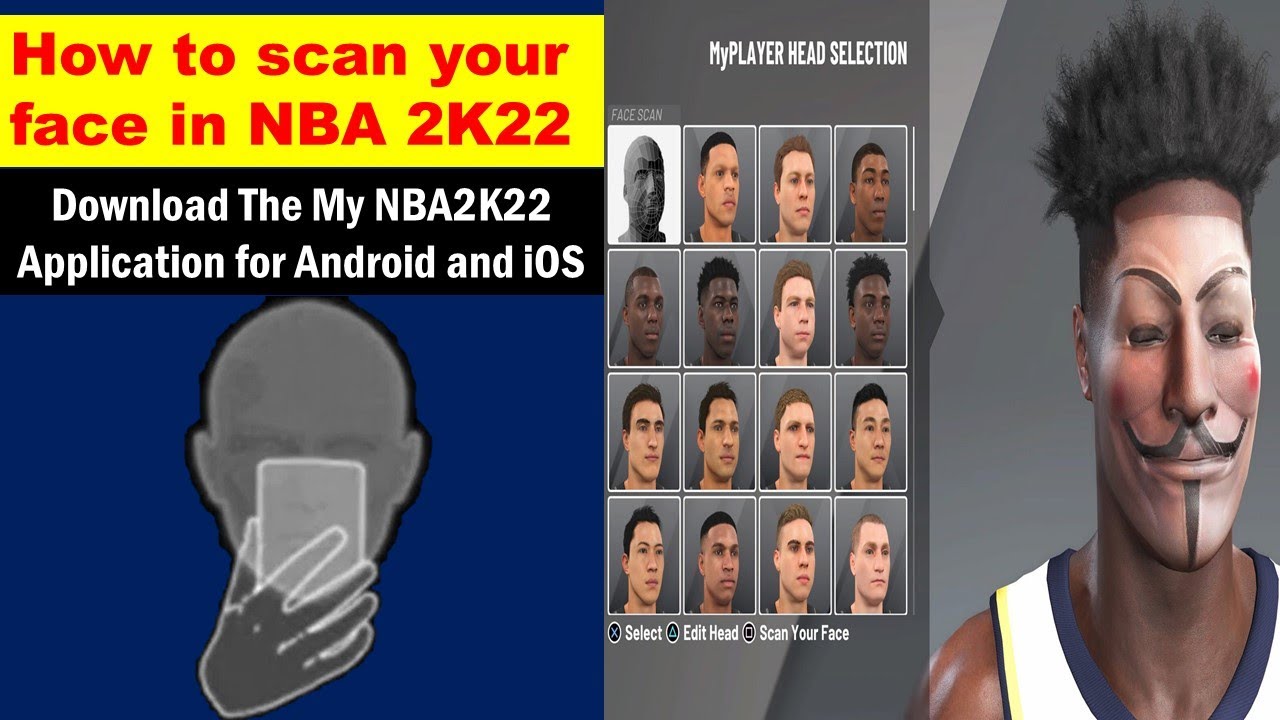



Comments
Post a Comment